
Snapping 360 Images from Google Street View
Introduction
Here’s a hack for snapping 360 images directly from Google Street View at no cost. You used to be able to search and then download these images pretty easily using a site called istreetview.com. iStreetView.com was developed by a high school student who apparently disabled the search functionality due to massive fees for hosting the display of Google Maps (at least that’s what the disclaimer on the web site says). However, you can still paste URLs from Google Street View into the site as well as upload Random Street Views. The key is to identify the Panorama ID for the Google Map location you’d like for your snapshot. Once you’ve done that, you can use the desktop app Street View Download 360 to capture your shots.
See the tools and steps below.
Tools
Google Maps to identify the URL you’d like to shoot
Street View Download 360 on your Mac or PC to take snapshot
Steps
Google Maps
- Go to Google Maps and type in the address you’d like to view.
- In the lower right hand corner, you’ll see the Street View icon.
- Select the icon and place it where you’d like to snap a 360 image within the map. Once, you set it down, you will see the 360 view.
- Once you’ve settled on your shot, copy the URL in the browser.
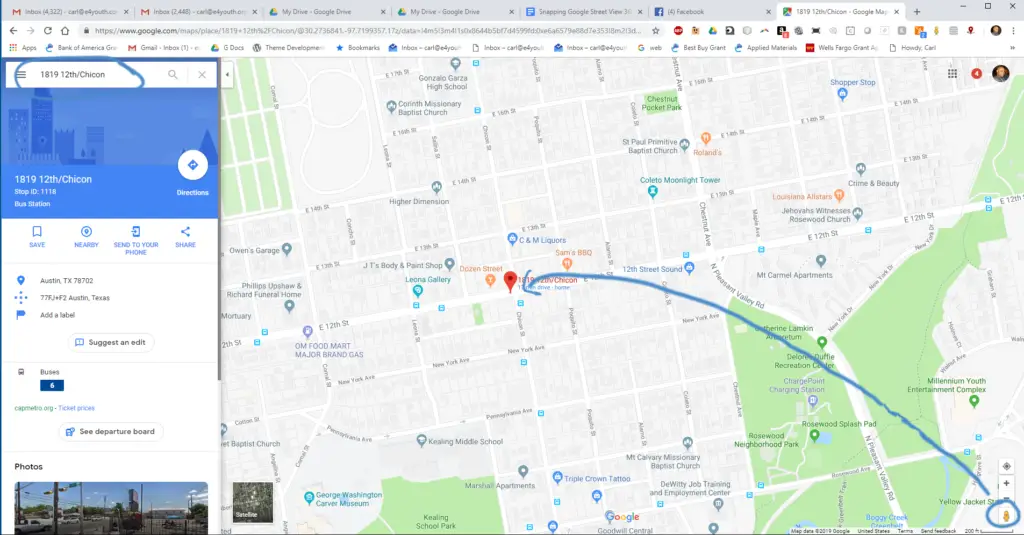
Street View Download 360
Open Street View Download 360 and it will open to the Panorama Download panel (upper left).
- Select where you’d like to save your 360 image on your computer.
- Paste the the URL in the “Panorama ID or URL field.
- Select the resolution of the image you’d like. Remember that if you select a high resolution, it may affect the performance of the app. We recommend 3328×1664)
- Click Download Panorama and that’s it!
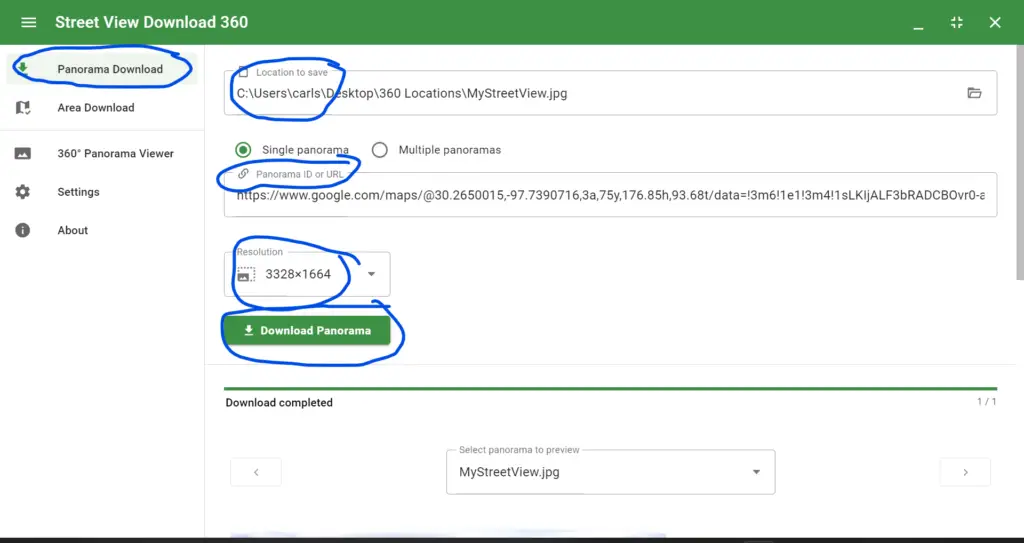
Locate the jpeg file on your computer.



